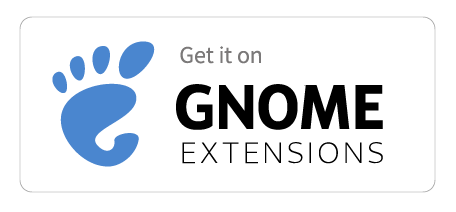Installation
There are a couple of ways to install Draw On Gnome. This will depend on your version of GNOME.
There are Many GNOME Versions!
To find out your version of GNOME open a terminal and type gnome-shell --version or go to Settings > System > About > System Details(1).
Another fun way is to use the
fastfetchorneofetchprograms!
Option 1: Install from GNOME Extensions (ver. 48/49)
IMPORTANT!!: Currently, this will only install to GNOMEv48 and v49. If you need the extension for another version of GNOME, see Option 2.
Option 2: Use the Automated Script
This method will work for any version of GNOME from v40 - v49, and v3.24 - v.3.38
-
Copy the following command to your Bash terminal and press
enterto run it:bash <(wget -qO- https://raw.githubusercontent.com/daveprowse/scripts/refs/heads/main/dog-install.sh)Warning
IMPORTANT!! Always check scripts before running them! If you are uncomfortable running the script, or cannot run the script, then install manually with Option #2 below.
Note: The script will identify your version of GNOME and install the correct version of the extension automatically.
Note: You may need to enter your sudo password during the install. Make sure you are a sudoer!
-
When the installation process is complete, logout and log back in.
-
Then, enable the extension:
-
In the GUI
-
Open the GNOME Extensions App:
gnome-extensions-app -
Locate Draw On Gnome and enable it.
Tip
You can install the Gnome Extensions App package within your Linux distribution(1).
For example:
- in most Linux:
sudo dnf install gnome-extensions-app. - otherwise:
sudo apt install gnome-shell-extensions-prefs.
- in most Linux:
-
-
In the CLI:
Note
For GNOME version 45 and older you will need to type:
gnome-extensions enable draw-on-your-screen3@daveprowse.github.io
-
-
Use the tool by pressing
Super + Alt + D.
Remember that this extension has a minimalist "look". Everything is controlled via keyboard shortcuts.(1) For basic usage, see this link.
To view all of the shortcuts while working in the extension press
Ctrl + F1.
Have fun!
Option 3: Install Manually from the Release or Repository Branch
For those of you who would rather install manually, find your version of GNOME and follow the directions.
GNOME v49/48
-
Download or clone the extension.
Download option:
wget https://github.com/daveprowse/Draw-On-Gnome/releases/download/D.O.G.-ver-7.0/Draw-On-Gnome-ver-7-0.tar.xzThen, decompress the tar file:
Clone option (GIVES LATEST WORKING VERSION):
-
Place the directory (the one that contains
metadata.json) in~/.local/share/gnome-shell/extensions(If the extensions directory doesn't exist, create it inside of gnome-shell/.) - Change the directory name to
draw-on-gnome@daveprowse.github.io -
Restart your session:
- (Wayland) - Log out and log back in
- (Xorg) - Type
alt + F2andrto restart the gnome-shell
-
Enable the extension with GNOME Extensions command or application
Super + Alt + Dto test. For basic usage, see this link.
Issues? Let us know at this link.
ENJOY!
GNOME v47 and v46
-
Download the extension.
Download option:
wget https://github.com/daveprowse/Draw-On-Gnome/releases/download/D.O.G.-ver-1.1/Draw-On-Gnome-ver-1-1.tar.xzThen, decompress the tar file:
Follow steps 2-6 from the procedure above.
GNOME v45
Download or clone this repository branch
-
Download option:
Then, decompress the tar file: tar -xvf GNOMEv45.tar.xz
-
Clone option:
Follow steps 2-6 from the procedure above.
GNOME v42 - 44
Download or clone this repository branch
-
Download option:
wget https://github.com/daveprowse/Draw-On-Gnome/releases/download/v13.0-GNOME-v42-v44/GNOMEv42.tar.xzThen, decompress the tar file:
tar -xvf GNOMEv42.tar.xz -
Clone option:
Follow steps 2-6 from the procedure above.
GNOME v3.xx, v40, and v41
Download or clone this repository branch
-
Download option:
Then, decompress the tar file:
tar -xvf GNOMEv41.tar.xz -
Clone option:
Follow steps 2-6 from the procedure above.